How To Record Security Deposit In Quickbooks?
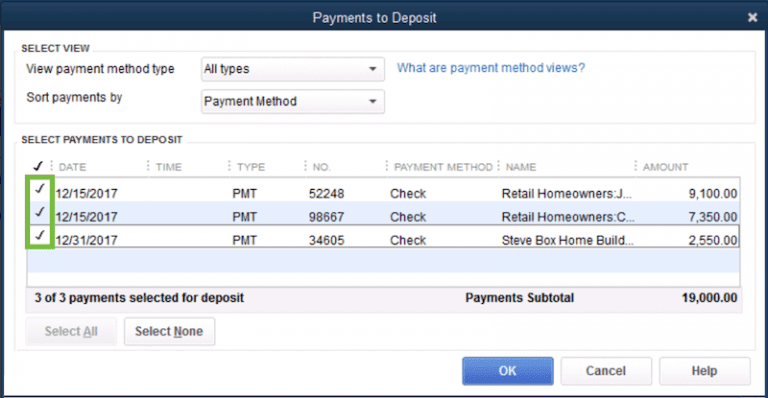
How To Record Security Deposit In Quickbooks
Security deposits can be a crucial part of a rental agreement with a tenant or a business relationship with a customer. QuickBooks makes it easy to record security deposits into your books. Whether you’re a rental property owner or a business that requires deposits, here's how to record security deposits in QuickBooks.
Record in Accounts Receivable
The first step in recording a security deposit is to enter the deposit into your QuickBooks Accounts Receivable module. You can do this by selecting "Receive Payments" from the Customer menu. This will bring up a window that allows you to enter the customer's details, the amount of the security deposit, and the account to which the deposit should be made.
Be sure to select the correct account; most likely, it will be a security deposit account. You can create a security deposit account in the Chart of Accounts if you don't have one already. Once the security deposit and account are entered, click the "Receive Payments" button to record the transaction. Your QuickBooks ledger should now show that the security deposit has been received.
Record in Liability
Next, you'll need to record the security deposit in a liability account. To do this, go to the chart of accounts in QuickBooks and create a new liability account for security deposits. Then, record the security deposit as a credit to this account. This will show that the security deposit is a liability to the business or landlord rather than an asset.
Once the security deposit has been recorded as a liability, you should also record an appropriate journal entry. This can be done in QuickBooks by selecting "Journal Entry" from the Banking menu. Enter a debit to the Accounts Receivable account and a credit to the Security Deposit liability account. Enter the date, amount, and description of the transaction, and click "Save." Your QuickBooks ledger should now show the security deposit as both an Accounts Receivable and a Liability.
Track Security Deposits
It is important to keep track of all security deposits. QuickBooks makes it easy to do this, by allowing you to create a report that shows all the security deposits received. To generate this report, select "Reports" from the Reports menu, then select "Accountant & Taxes" and "Deposits by Customer." Select the date range and filter settings you wish to apply, and QuickBooks will generate a report showing all the security deposits recorded during this time period.
You can also use the security deposit report as a reminder of when a tenant or customer's security deposit is due to be returned. To do this, select "Reports" from the Reports menu and select "Accountant & Taxes" and "Accounts Receivable Aging." Enter the date range you wish to apply, and QuickBooks will generate a report that shows all the customers with outstanding security deposits. This report can be used to quickly identify which customers need to have their security deposits refunded.
Record Security Deposit Refunds
Once a tenant or customer has completed their agreement and the security deposit is due to be refunded, it must be properly recorded. To do this, select "Receive Payments" from the Customer menu. Enter the customer's details and the amount of the security deposit refund. Be sure to select the correct account; most likely, it will be the security deposit account. Then, click the "Receive Payments" button to record the transaction.
The QuickBooks ledger should now show that the security deposit has been refunded. You should also record an appropriate journal entry. This can be done in QuickBooks by selecting "Journal Entry" from the Banking menu. Enter a debit to the Security Deposit liability account and a credit to the Accounts Receivable account. Enter the date, amount, and description of the transaction, and click "Save."
Conclusion
QuickBooks makes it easy to record security deposits and keep track of them. Recording and tracking security deposits is important to ensure that you are able to comply with rental agreements and customer contracts. By following these steps, you can easily record security deposits in QuickBooks and keep track of them.
Post a Comment for "How To Record Security Deposit In Quickbooks?"